Adding Siri Shortcuts

We all know that Siri can be extremely finicky when it comes to understanding voice commands; but she can also be very helpful when you suddenly remember an item to add to a list while driving or when your hands are full.
Listij added five helpful custom Siri voice commands for common Listij functions (available for iOS 13 and later):
- Make a list
- Add item to a list
- Open a list
- Open a Recipe
- Mark item as completed
Setting Up Siri Shortcuts
Apple first wants us to “inform” Siri that Listij is the go-to app when asking her about lists.
Here’s how we inform Siri:
1) Open Listij and go to “App Settings”
2) Scroll down until you see “Siri Settings”, tap to open.
3) Tap on the “Add Item to List” toggle switch, the Add to Siri interface will open automatically.
4) Tap on the blue “Add to Siri” button and you will be returned to Listij Siri Settings. The toggle switch for “Add Item to List” should now be green.
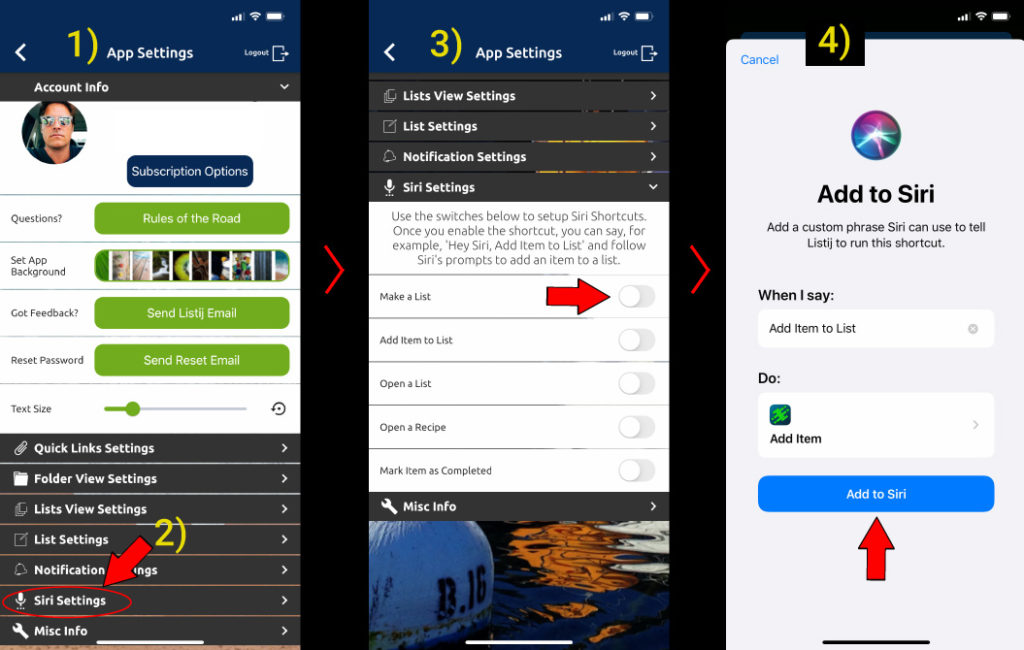
Repeat steps 3 and 4 for the other four toggle buttons (“Open a List” and “Make a List”, etc.)
You Are Now Set Up For Using Siri Voice Commands With Listij.
Try this Siri voice command once you’ve activated all five commands above (make sure all five toggle switches are colored green).
You: “Hey Siri, Make a List”
Siri response: “What is the name for the new list?”
You: “Test list”
Siri: “Ok, done. The new list has been created.”
- Now try the other four commands., “Hey Siri, Add Item to List” and “Hey Siri, Open a List”, etc.
- If you ever forget the exact wording for each command, look back here under Siri Settings.
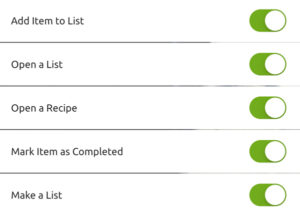
Helpful Hints:
Remember that Siri makes a list in two separate steps. First you give the command to make a list. Then, after Siri asks you for a name for the new list, you respond with the name list.
It is very tempting to give Siri both parts of the command all at once, like this:
“Hey Siri, make a new list called ‘Grocery Store’”
This will not work.
Siri will get confused and respond, “I’m sorry, something went wrong”. She is VERY picky and executes commands in small chunks. The good news is, she is getting smarter and smarter with each new update!
- Siri sometimes has difficulty understanding the difference between words and numbers like “to” and “two” and “2”, so spell it out for her.
Example 1: Siri may replace words like “to” with the number “2”. In cases like this, spell out potentially confusing words. When Siri asks you for the name of the list, say “ ‘t’ ‘o’ list” and Siri will interpret this as “to list” instead of “2 list”.
Example 2: Siri often misspells words like “soyrizo”. So if you try to add it to a list, she will butcher the spelling. Instead, spell it out letter by letter. “‘S’ ‘O’ ‘Y’ ‘R’ ‘I’ ‘Z’ ‘O’”.
Did this instruction answer all of your questions? If not, please don’t hesitate to email us:
